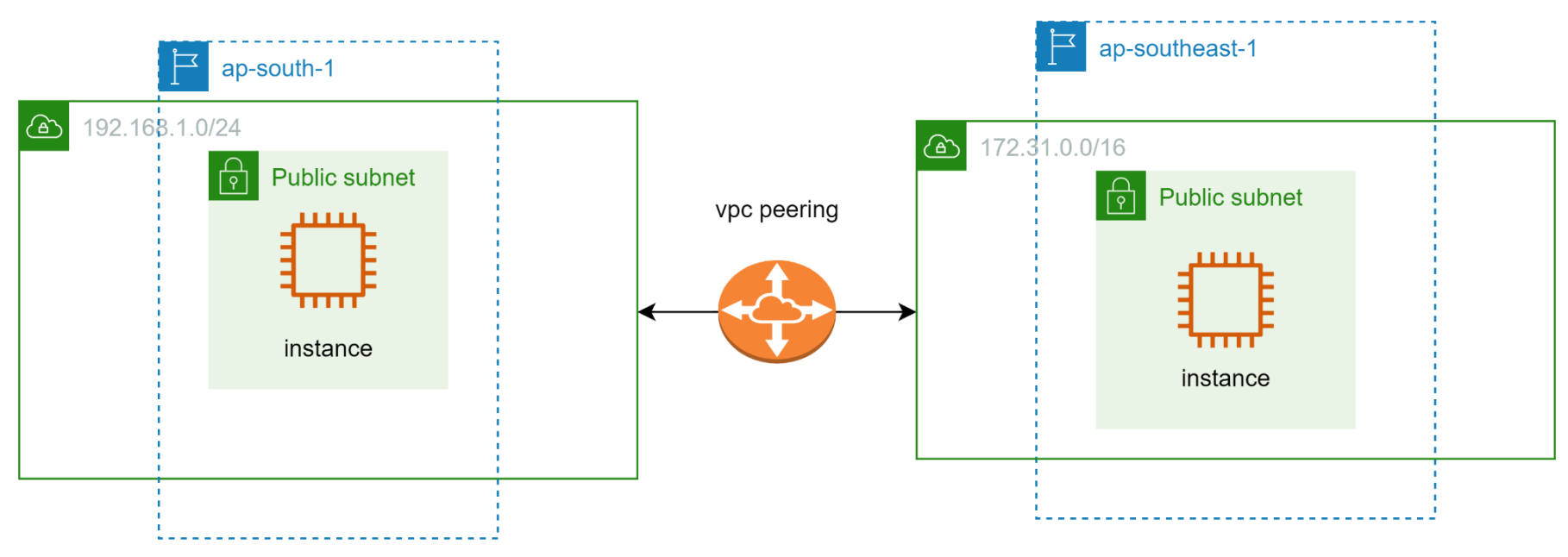In this lab you will learn how to create the vpc peering
A VPC peering connection is a networking connection between two VPCs that enables you to route traffic between them using private IPv4 addresses or IPv6 addresses. Instances in either VPC can communicate with each other as if they are within the same network
Launch an ec2 instance in mumbai region
1. Name - win1
2. Application and os - microsoft windows server 2022 base
3. Instance type - t2 micro
4. Key Pair - existing keypair
5. Network settings - click edit
6. VPC - custom vpc
7. Subnet - custom-vpc-subnet1
8. Auto-assign-public ip - Enable
9. Firewall (security group) - Select existing security group make
sure port no 3389 is there
10. Configure storage - 30Gb size
11. Click - launch instance
12. Connect to the remote windows via RDP
1. Name - win1
2. Application and os - microsoft windows server 2022 base
3. Instance type - t2micro
4. Key Pair - existing keypair
5. Network settings - click edit
6. VPC - default vpc
7. Subnet - ap-south-1a
8. Auto-assign-public ip - enable
9. Firewall (security group) - Select existing security group make
sure port no 3389 is there
10. Configure storage - 30Gb size
11. Click - launch instance
12. Connect to the remote windows via RDP
1. Click - create peering connection
2. Name - demo-peer
3. Vpc id - custom vpc
4. Select another vpc - my account
5. Region - another region - singapore pacific (southeast-1)
6. Vpc id of singapore region - copy paste singapore vpc id
7. Click - create vpc peering connection
1. Mumbai region route table
2. Click the route table
3. Click - custom-vpc-main-route
4. Click - action
5. Click - edit route
6. 172.31.0.0/16 peering connection
7. Click - save changes
8. Singapore region route table 3
9. Click the route table
10. Click - default-main -rt
11. Click - action
12. Click - edit route
13. 192.168.1.0/24 peering connection
14. Click - save changes
1. Select the instance
2. Click - instance state
3. Click - terminate both region instances.
4. Click mumbai region peering connection
5. Click - action
6. Click - delete
7. Click - singapore region peering connection
8. Click - action
9. Click - delete