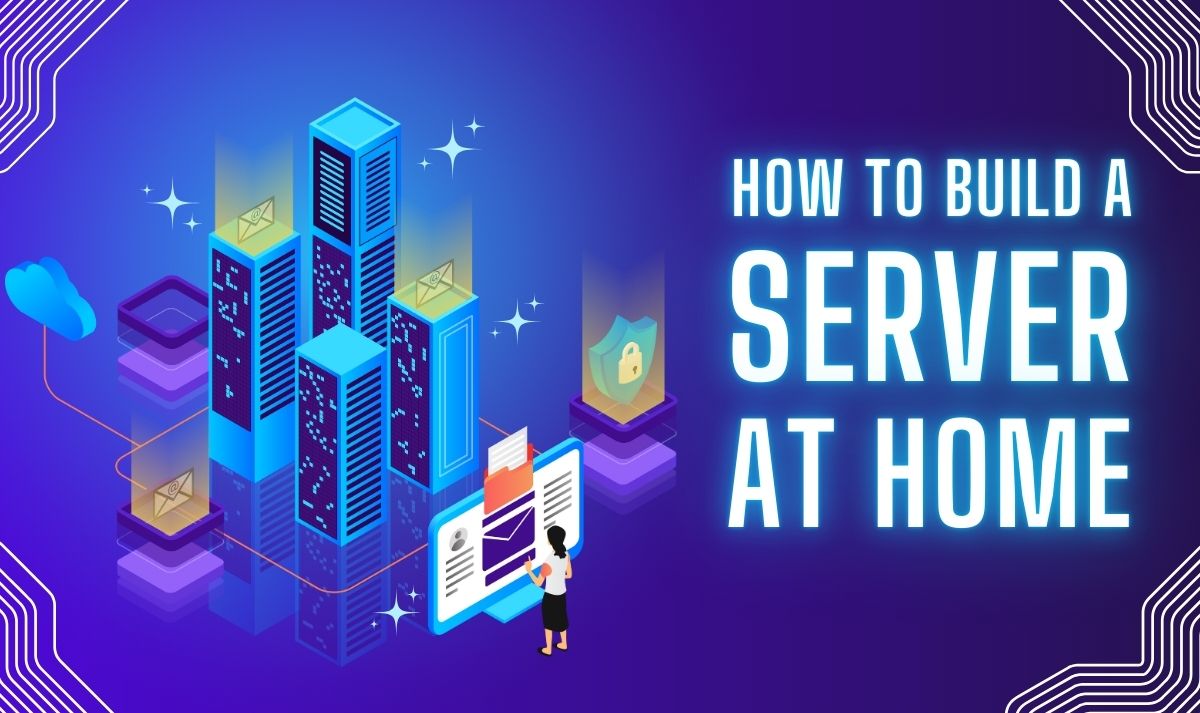
Building a server at home can be a rewarding project, whether you’re looking to host a website, create a personal cloud, or set up a gaming server. With some basic hardware, software, and a little know-how, you can create a server tailored to your specific needs. This guide will walk you through the process step by step, covering everything from choosing hardware to configuring software.
1. Understanding the Purpose of Your Server
Before diving into the build, it’s essential to define the purpose of your server. Some common uses include:
-
Web Hosting: Running a personal or small business website.
-
File Storage and Backup: Acting as a personal cloud for storing and accessing files.
-
Media Server: Streaming movies, music, or photos to devices around your home.
-
Game Server: Hosting multiplayer gaming sessions.
-
Home Automation: Centralizing control of smart home devices.
Knowing your server’s purpose will help determine the required hardware and software specifications.
2. Choosing the Right Hardware
Your server’s performance depends heavily on its hardware. Consider the following components:
a. Processor (CPU)
-
Choose a CPU based on your server’s workload.
-
For light tasks like file sharing or web hosting, an entry-level CPU such as Intel Core i3 or AMD Ryzen 3 will suffice.
-
For more demanding applications, consider a multi-core processor like Intel Core i7/i9 or AMD Ryzen 7/9.
b. Memory (RAM)
-
Servers require sufficient RAM to handle multiple tasks simultaneously.
-
For basic usage, 4GB to 8GB of RAM is adequate.
-
For intensive tasks, 16GB or more is recommended.
c. Storage
-
Opt for SSDs for faster data access and boot times.
-
Use traditional HDDs for large storage requirements like media files.
-
Consider RAID configurations for redundancy and data protection.
d. Network Interface Card (NIC)
-
Ensure your server has a reliable NIC for stable network connectivity.
-
A Gigabit Ethernet card is a standard choice for most home servers.
e. Power Supply Unit (PSU)
-
Choose a PSU with adequate wattage to power all components reliably.
-
Consider a power-efficient model to reduce energy costs.
f. Case and Cooling
-
Select a case with proper airflow to keep components cool.
-
Use additional cooling solutions, such as case fans or liquid cooling, for high-performance servers.
3. Setting Up the Server Hardware
Once you’ve gathered the necessary components, follow these steps to assemble your server:
-
Prepare Your Workspace: Work on a clean, static-free surface to prevent damage to components.
-
Install the CPU: Attach the CPU to the motherboard, ensuring proper alignment and secure connection.
-
Insert the RAM: Install the RAM sticks into the designated slots on the motherboard.
-
Mount the Motherboard: Secure the motherboard inside the case using the standoffs provided.
-
Connect Storage Drives: Attach SSDs or HDDs to the motherboard via SATA cables.
-
Install the PSU: Mount the PSU and connect power cables to the motherboard and drives.
-
Add Cooling Solutions: Install fans or a liquid cooling system to ensure adequate airflow.
-
Connect Peripherals: Attach a monitor, keyboard, and mouse for the initial setup.
4. Choosing the Right Operating System
The operating system (OS) is the backbone of your server. Popular options include:
a. Windows Server
-
Ideal for users familiar with Windows environments.
-
Offers robust features for file sharing, web hosting, and more.
b. Linux Distributions
-
Cost-effective and highly customizable.
-
Popular distributions include Ubuntu Server, CentOS, and Debian.
c. FreeNAS/TrueNAS
-
Perfect for file storage and backup servers.
-
Features an easy-to-use web interface.
d. Specialized OS
-
For specific purposes, consider specialized systems like OpenMediaVault for media servers or SteamOS for gaming servers.
5. Installing and Configuring the Operating System
Follow these steps to install and set up your server OS:
-
Create a Bootable USB Drive: Download the OS installer and use tools like Rufus or Etcher to create a bootable USB.
-
Boot from USB: Insert the USB into your server, power it on, and access the BIOS/UEFI to set the USB drive as the primary boot device.
-
Install the OS: Follow the on-screen instructions to install the OS on your server’s storage drive.
-
Initial Configuration: Set up user accounts, network settings, and security features.
-
Install Updates: Ensure your OS is up to date with the latest patches and updates.
6. Configuring Server Software
Depending on your server’s purpose, you’ll need to install and configure appropriate software:
a. Web Server
-
Install Apache, Nginx, or IIS for hosting websites.
-
Configure domain settings and upload your website files.
b. File Server
-
Use software like Samba or FileZilla to set up file sharing.
-
Configure user permissions and network access.
c. Media Server
-
Install Plex, Emby, or Jellyfin for streaming media.
-
Organize your media library and connect client devices.
d. Game Server
-
Install game-specific server software (e.g., Minecraft, ARK: Survival Evolved).
-
Configure game settings and invite players to join.
e. Backup Server
-
Use tools like rsync, Bacula, or Acronis for automated backups.
-
Schedule regular backups and test restoration processes.
7. Enhancing Security
Securing your server is crucial to protect your data and prevent unauthorized access. Key measures include:
-
Firewall Configuration: Use a firewall to block unauthorized traffic.
-
Secure Passwords: Set strong, unique passwords for all user accounts.
-
Regular Updates: Keep your OS and software up to date to patch vulnerabilities.
-
SSH Keys: Use SSH keys for secure remote access instead of passwords.
-
Enable Two-Factor Authentication (2FA): Add an extra layer of security to your accounts.
-
Data Encryption: Encrypt sensitive data to prevent unauthorized access.
8. Testing and Monitoring Your Server
Once your server is set up, test its functionality:
-
Ensure all services are running as expected.
-
Test network connectivity and access from client devices.
-
Monitor server performance using tools like Nagios or Zabbix.
Regular monitoring helps identify and resolve issues before they escalate.
9. Optimizing Server Performance
To ensure your server runs efficiently, consider these optimization tips:
-
Resource Allocation: Allocate sufficient CPU, RAM, and storage for critical tasks.
-
Cache Setup: Use caching mechanisms like Memcached or Redis to improve performance.
-
Load Balancing: Distribute workloads across multiple servers if needed.
-
Cleanup: Remove unused files and applications to free up resources.
10. Expanding Your Server’s Capabilities
As your needs grow, you can expand your server’s functionality:
-
Add more storage drives for increased capacity.
-
Install additional RAM for better multitasking.
-
Set up virtualization to run multiple server instances on one machine.
-
Integrate with cloud services for hybrid functionality.
Conclusion
Building a server at home is a fulfilling project that provides endless possibilities for customization and utility. By carefully selecting hardware, installing the right software, and following best practices for security and optimization, you can create a reliable and efficient server tailored to your needs. Whether it’s for personal use or as a stepping stone to professional IT projects, your home server is a valuable investment in technology.