Amazon Web Services (AWS) has revolutionized cloud computing, and its Simple Storage Service (S3) is at the core of its offerings. Amazon S3 allows businesses and developers to securely store, access, and scale their data efficiently. Creating an S3 bucket is the first step to leveraging this service, and understanding its configuration and security options is vital for success.
In this blog, we’ll dive deep into the process of creating and configuring your first S3 bucket, with a strong focus on security, efficient data storage, and scalability to meet diverse needs.
Table of Contents
- What is Amazon S3?
- Why Choose S3 for Storage?
- Prerequisites for Creating an S3 Bucket
- Step-by-Step Guide to Create Your First S3 Bucket
- Logging into AWS
- Accessing the S3 Service
- Creating a Bucket
- Configuring Bucket Settings
- Enforcing Security Policies
- Finalizing and Reviewing
- Advanced Features to Enhance Scalability and Security
- Best Practices for S3 Bucket Usage
- Common Mistakes and How to Avoid Them
- Final Thoughts
1. What is Amazon S3?
Amazon S3 (Simple Storage Service) is an object storage service designed for scalability, reliability, and performance. It allows you to store virtually unlimited amounts of data and retrieve it from anywhere in the world.
Data in S3 is organized into "buckets," which serve as containers for objects (files). Each bucket is highly customizable, providing options for encryption, versioning, access control, and lifecycle management.
2. Why Choose S3 for Storage?
Amazon S3 stands out for several reasons:
- Durability: S3 is designed for 99.999999999% (11 nines) durability, ensuring your data is safe from loss.
- Scalability: From a few files to petabytes of data, S3 scales seamlessly as your needs grow.
- Security: Fine-grained access controls, encryption options, and integration with AWS Identity and Access Management (IAM) make S3 one of the most secure storage options available.
- Cost-Effectiveness: S3 offers multiple storage classes, allowing you to optimize costs based on your data access patterns.
- Flexibility: Use S3 for backup, big data analytics, web hosting, or even as a data lake.
3. Prerequisites for Creating an S3 Bucket
Before creating an S3 bucket, ensure the following prerequisites are met:
- AWS Account: If you don’t already have one, sign up at aws.amazon.com.
- Access Credentials: Set up an IAM user with appropriate permissions to create and manage S3 buckets.
- Understanding AWS Regions: Select the region closest to your target audience to minimize latency and costs.
4. Step-by-Step Guide to Create Your First S3 Bucket
Let’s walk through the process of creating an Amazon S3 bucket from scratch.
Step 1: Log into AWS
- Navigate to the AWS Management Console.
- Log in with your AWS account credentials.
- On the dashboard, locate the Services menu.
Step 2: Access the S3 Service
- In the Services menu, go to Storage and select S3.
- This will take you to the Amazon S3 dashboard, where you can manage existing buckets or create new ones.
Step 3: Create a Bucket
- Click the Create bucket button.
- Enter a unique bucket name. S3 bucket names must be globally unique, so choose a descriptive name, such as
my-first-s3-bucket-2024. - Select an AWS region for the bucket. For best performance, choose a region closest to your users.
Step 4: Configure Bucket Settings
-
Block Public Access:
- By default, AWS enables blocking public access to ensure no unauthorized users can access your bucket.
- Unless you have a specific use case, keep this enabled.
-
Bucket Versioning:
- Enable versioning to maintain previous versions of objects, protecting against accidental deletions or overwrites.
-
Default Encryption:
- Choose server-side encryption (SSE). You can opt for:
- SSE-S3: Managed by AWS using AES-256 encryption.
- SSE-KMS: Uses AWS Key Management Service (KMS) for added control over encryption keys.
- Choose server-side encryption (SSE). You can opt for:
-
Object Ownership:
- Select the ownership settings. If using multiple accounts, consider enabling "Bucket owner enforced" to centralize control.
Step 5: Enforcing Security Policies
-
IAM Policies:
- Ensure your IAM user or role has
s3:PutBucketPolicyands3:GetObjectpermissions for bucket management.
- Ensure your IAM user or role has
-
Bucket Policies:
- Create bucket policies to define access permissions at the bucket level. For example, restrict access to a specific IP range:
json
{ "Version": "2012-10-17", "Statement": [ { "Sid": "IPAllow", "Effect": "Allow", "Principal": "*", "Action": "s3:*", "Resource": [ "arn:aws:s3:::my-first-s3-bucket-2024", "arn:aws:s3:::my-first-s3-bucket-2024/*" ], "Condition": { "IpAddress": { "aws:SourceIp": "203.0.113.0/24" } } } ] }
- Create bucket policies to define access permissions at the bucket level. For example, restrict access to a specific IP range:
-
Access Control Lists (ACLs):
- ACLs offer additional control for specific objects or users but are considered a legacy feature. Use bucket policies where possible.
Step 6: Finalizing and Reviewing
- Review all configurations.
- Click Create bucket to finalize the process.
- Your bucket is now ready for use!
5. Advanced Features to Enhance Scalability and Security
Once your bucket is created, you can enable additional features to optimize storage and ensure security:
-
Cross-Region Replication (CRR):
- Enable CRR to replicate data across different regions for disaster recovery.
-
Lifecycle Policies:
- Automate data transitions to lower-cost storage classes or deletion.
- For example, move infrequently accessed files to S3 Standard-IA after 30 days.
-
Access Logs:
- Enable logging to monitor bucket access and track usage patterns.
-
Event Notifications:
- Configure notifications for events like file uploads or deletions using AWS Lambda or SNS.
6. Best Practices for S3 Bucket Usage
-
Enable MFA Delete:
- Add an extra layer of security by requiring multi-factor authentication to delete bucket objects.
-
Monitor Costs:
- Regularly review storage usage to avoid unexpected charges.
-
Use the Right Storage Class:
- Choose from S3 Standard, Standard-IA, One Zone-IA, or Glacier based on your access frequency and durability needs.
-
Minimize Public Access:
- Always restrict public access unless explicitly needed.
-
Test Disaster Recovery:
- Periodically test your backups and recovery processes to ensure business continuity.
7. Common Mistakes and How to Avoid Them
-
Leaving Buckets Public:
- Accidentally exposing sensitive data can have serious consequences. Use IAM roles and bucket policies to secure access.
-
Ignoring Cost Optimization:
- Failing to use lifecycle policies or appropriate storage classes can lead to unnecessary expenses.
-
Skipping Encryption:
- Not encrypting your data leaves it vulnerable to unauthorized access. Always enable SSE.
-
Not Enabling Versioning:
- Without versioning, you risk losing data permanently in case of accidental deletions.
8. Final Thoughts
Creating an Amazon S3 bucket is a straightforward but critical step in leveraging the power of cloud storage. With S3, you gain access to a secure, scalable, and cost-effective solution for managing your data.
By following the steps outlined in this guide and adhering to best practices, you’ll not only set up your bucket correctly but also ensure your data is protected and optimized for growth. Whether you're a developer, IT professional, or business owner, understanding S3's capabilities will empower you to harness AWS's full potential for your storage needs.
So, go ahead, create your first S3 bucket, and take the first step toward secure, scalable, and efficient data storage in the cloud!